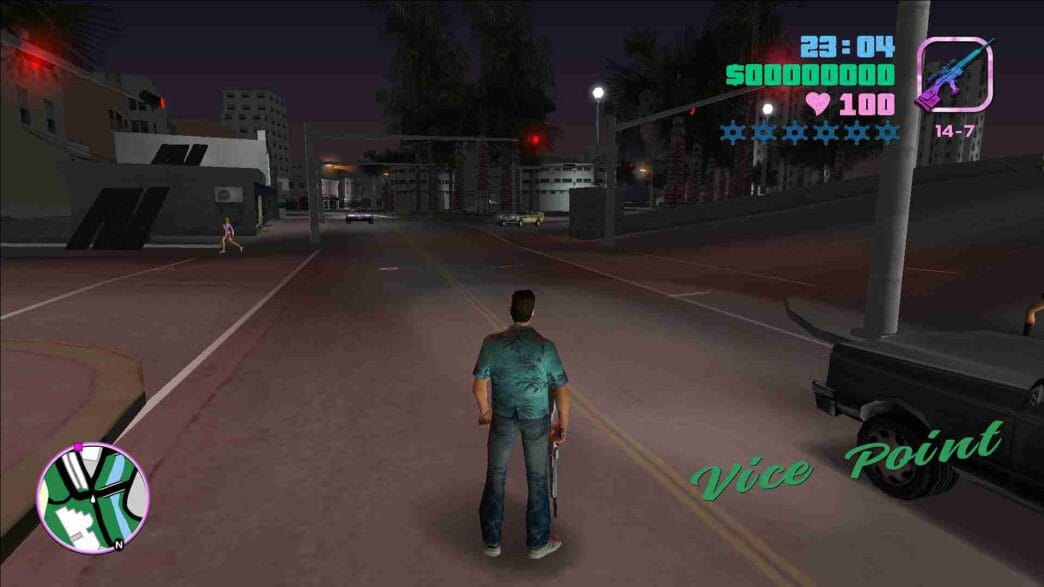This guide provides step-by-step instructions to unlock the full potential of Grand Theft Auto: Vice City by installing 100% completed save game files on your device for PC, PlayStation, Xbox, and mobile platforms.
Achieving 100% completion in Grand Theft Auto: Vice City can be a daunting task, but with 100% completed save game files, you can skip the grind and dive straight into the action. Whether you’re playing on PC, PlayStation, Xbox, or mobile, this guide will help you install the save files on your device.
Installation
Here are steps on how to complete your Grand Theft Auto: Vice City experience with our guide to installing 100% completed save game files on PC, PlayStation, Xbox, and mobile devices:
For PC:
- Download the Save File: Search for a reputable site to download the 100% completed save file for GTA Vice City.
- Locate the Save Game Directory:
- Open
File Explorer. - Navigate to
Documents > GTA Vice City User Files.
- Open
- Install the Save File:
- Place the downloaded save file (typically named
gta-vc.bor similar) into theGTA Vice City User Filesfolder.
- Place the downloaded save file (typically named
- Launch the Game: Start GTA Vice City, and your completed save file should appear in the load game menu.
For PlayStation:
- Download the Save File: Get a save file that is compatible with your PlayStation version.
- Use a USB Drive:
- Copy the save file onto a USB drive.
- Insert the USB into your PlayStation.
- Transfer the Save File:
- Navigate to
Saved Data Utilityon your PlayStation. - Select the USB drive and copy the save file to your console.
- Navigate to
- Load the Game: Start GTA Vice City, and your new save file will be available.
For Xbox:
- Download the Save File: Find a save file designed for Xbox.
- USB Method:
- Transfer the save file onto a USB drive.
- Connect the USB to your Xbox console.
- Copy the Save File:
- Go to
My Games & Apps. - Select GTA Vice City and choose
Manage Game. - Copy the save file from the USB to your console.
- Go to
- Play the Game: Open GTA Vice City, and the completed save file will be ready to play.
For Mobile Devices (iOS/Android):
- Download the Save File: Look for a 100% completed save file that is compatible with mobile.
- File Management App:
- Use a file management app like
ES File Explorer(for Android). - Navigate to the GTA Vice City save directory (usually found in
Android > data > com.rockstargames.gtavc > files).
- Use a file management app like
- Install the Save File:
- Place the downloaded save file in the appropriate folder.
- Restart the Game: Open GTA Vice City, and you should see your completed save file available for use.
By following these steps, you can easily install 100% completed save game files for Grand Theft Auto: Vice City on any device, allowing you to enjoy the game without the lengthy grind!