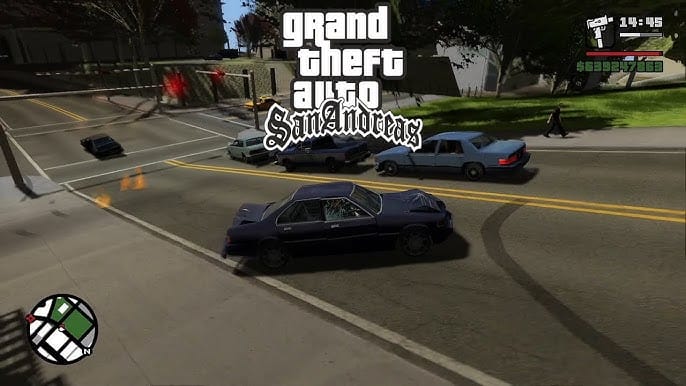The issue of disappearing cars in GTA San Andreas can be quite frustrating, especially when you’re in the middle of a mission or free-roaming around the map.
This problem can occur due to glitches, game settings, or bugs specific to the version of the game you’re playing. Here’s how to resolve the disappearing car issue on PC, Xbox, and PlayStation.
Fix Disappearing Cars in GTA San Andreas
The “vehicles disappearing” glitch in GTA San Andreas can often occur randomly, causing cars, bikes, and even plans to vanish from the game world. Fortunately, there are several solutions you can try to fix this issue. Here are some Common Fixes:
- Verify Game Integrity:
- Steam: Right-click on GTA San Andreas in your Steam library, go to “Properties,” then select the “Local Files” tab. Click “Verify integrity of game files.”
- Other Platforms: Check your platform’s specific instructions for verifying game files.
- Update Game and Drivers:
- Ensure you have the latest version of GTA San Andreas installed.
- Update your graphics card drivers to the latest version. This can often resolve compatibility issues.
- Disable Mods and Scripts:
- Mods or scripts can sometimes interfere with the game’s core functionality. Temporarily disable any mods you have installed and see if the issue persists.
- Check for Corrupted Save Files:
- A corrupted save file can cause various issues, including vehicle disappearance. Try creating a new game and see if the problem persists.
- Adjust Graphics Settings:
- Lowering your graphics settings can sometimes help prevent glitches. Experiment with different settings to see if it resolves the issue.
- Increase your render distance:
- If the above steps don’t work, try verifying the game files again or try increasing the render distance.
After this, you should be able to resolve the vehicle disappearing error in GTA San Andreas and enjoy the game without interruption.
Final Thoughts
The issue of disappearing cars in GTA San Andreas can be resolved by adjusting graphics settings on PC, ensuring your game is updated, and clearing your console’s cache or rebuilding the database on PC, Xbox, or PlayStation, these solutions should help bring back those missing cars and improve your overall gameplay experience.