Experiencing connection issues in GTA Online, especially when faced with the message “Connection to the active GTA Online session lost due to an unknown network error,” can be frustrating.
This error can be caused by several factors, including network problems, server instability, or game settings.
Below is a guide on how to resolve errors with the Rockstar Games Launcher or Steam app for Grand Theft Auto Online, including GTA 4, GTA 5, and even GTA 6.
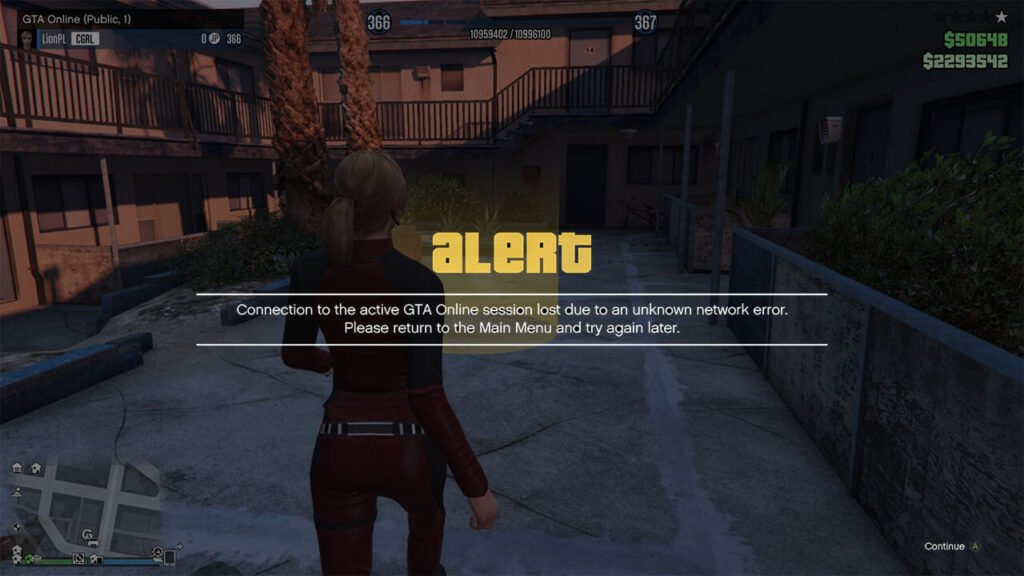
How to Fix GTA Online Connection Issues
Here are some potential fixes to help resolve this issue:
1. Check Rockstar Servers
Before troubleshooting your own setup, confirm that the issue isn’t on Rockstar’s end. Visit the Rockstar Service Status page or check online forums to see if others are experiencing similar problems. If servers are down, you may need to wait until they are restored.
2. Reset Your Internet Connection
Sometimes, a simple network reset can resolve connection issues. Try the following steps:
- Restart your router: Unplug it for 30 seconds, then plug it back in.
- Reconnect your console or PC to the internet.
- If possible, switch to a wired connection (Ethernet) instead of Wi-Fi for a more stable experience.
2.1 Reset Internet Connection on Windows
Here’s a quick method to reset your internet connection using the Run feature (Ctrl + R):
- Press
Ctrl + R: This will open the Run dialog. - Type
cmdand pressEnter: This opens Command Prompt. - In the Command Prompt, type the following commands (one at a time) and press Enter after each:
- Release the IP address:
ipconfig /release - Renew the IP address:
ipconfig /renew - Flush the DNS cache (optional if needed):
ipconfig /flushdns
- Release the IP address:
This method is a quick way to use the Run command to reset your connection without navigating through menus.
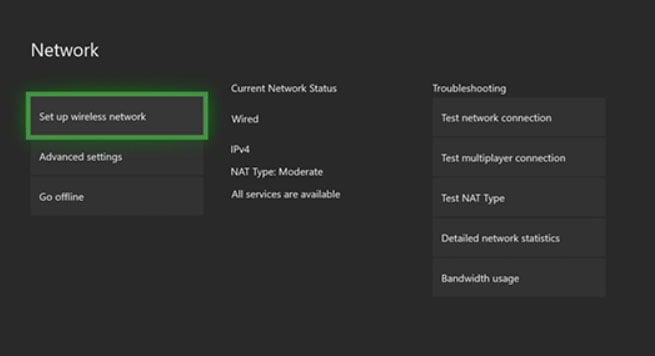
3. Check Your NAT Type
Network Address Translation (NAT) types can affect online gaming. Ideally, you should have an Open NAT for the best experience in GTA Online. Here’s how you can check and change it:
- On consoles, go to the Network Settings to see your NAT type.
- For PC, access your router’s settings and look for the UPnP (Universal Plug and Play) option. Enabling UPnP or port forwarding can help resolve issues with a strict NAT.
4. Adjust Your Firewall Settings
Ensure that your firewall or antivirus software isn’t blocking GTA Online. To do this:
- Add GTA V or GTAOnline.exe to the exceptions list of your firewall or antivirus program.
- If you’re playing on PC, check your Windows Firewall settings as well.
5. Clear Your Cache
Clearing your game cache may help resolve connectivity issues:
- On consoles: Hold down the power button until the system shuts off completely. Wait for a minute, then restart.
- On PC: Navigate to the game’s files and delete the “cache” folder under the Rockstar Games directory.
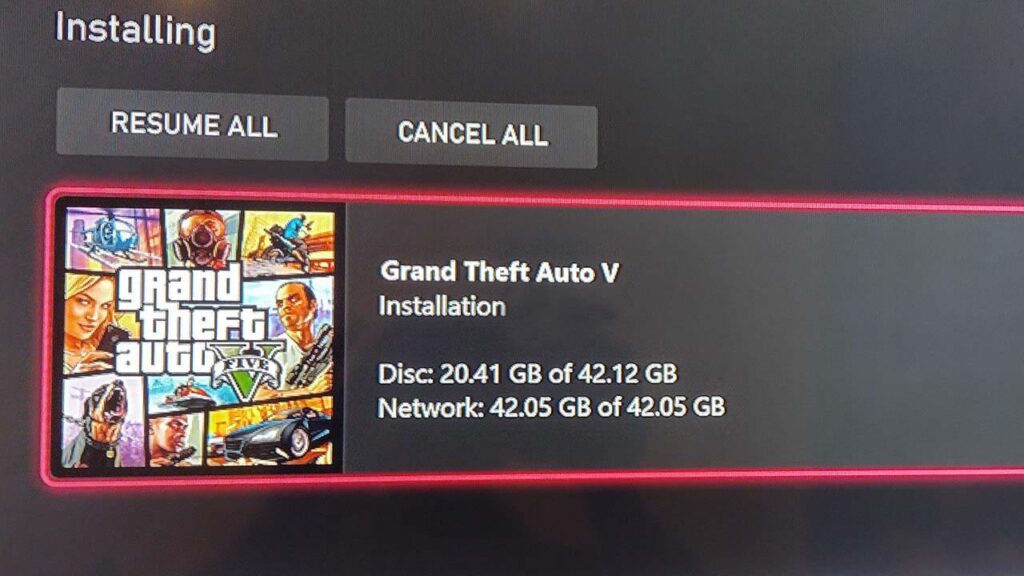
6. Reinstall or Update GTA V
If the problem persists, it might be caused by a corrupted file. Try verifying the integrity of the game files (if on PC) or reinstalling the game entirely. Also, ensure your game is updated with the latest patch from Rockstar, as outdated versions can cause disconnections.
7. Contact Rockstar Support
If none of the above solutions work, it may be necessary to contact Rockstar Support for further assistance. Be sure to provide them with your connection details and a description of the issue.
8. Final Solution
To fix issues with the Rockstar Games Launcher, try using a VPN. Connect to a VPN and then launch your game through the Rockstar Games Launcher. Once the game is loaded successfully, you can turn off the VPN to enjoy a more stable connection during gameplay. This method helps bypass any regional restrictions or network issues that might be causing problems.
Here are a few of the free VPNs I recommend: Proton VPN, Turbo VPN, and Urban VPN.
Note: This post does not contain any affiliate links.
Final Thoughts
Dealing with the “unknown network error” in GTA Online can be annoying, but following these steps should help you resolve the issue. Always start by checking Rockstar’s servers, and then systematically troubleshoot your network and game settings for the best results.
FAQ’s
Frequently Asked Questions:
Why am I experiencing connection issues in GTA Online?
Connection issues in GTA Online can be caused by several factors, including a slow or unstable internet connection, incorrect network settings, or server-side issues from Rockstar Games. Common causes include high ping, network congestion, or firewall settings blocking the connection to the game’s servers. Ensure you have a stable internet connection, and check Rockstar’s server status to rule out any outages. If the problem persists, you may need to adjust your router settings or reset your internet connection.
How can I fix network errors when trying to play GTA Online?

To fix network errors in GTA Online, start by restarting your router and modem to refresh your connection. Ensure that your internet connection is stable and not experiencing interruptions. You can also try resetting your network settings by using Command Prompt commands like ipconfig /flushdns and netsh winsock reset. If the issue continues, check your firewall or antivirus settings to make sure GTA Online isn’t being blocked. Additionally, using a VPN can help bypass network restrictions or ISP throttling.
Does using a VPN help fix GTA Online connection problems?
Yes, using a VPN can sometimes help resolve GTA Online connection issues, especially if the problem is related to your ISP or network restrictions. A VPN can bypass any restrictions and reroute your connection through different servers, potentially reducing lag or high ping. To use this method, connect to a VPN, launch GTA Online, and once you’re in the game, you can disconnect from the VPN to enjoy a more stable connection.
What should I do if my GTA Online game keeps disconnecting?
If GTA Online keeps disconnecting, ensure your internet connection is stable and has sufficient bandwidth for online gaming. Restart your router, and try switching to a wired Ethernet connection if you’re using Wi-Fi. Disable any background applications that may be consuming bandwidth. You should also check Rockstar’s support page to ensure there are no ongoing server issues. If all else fails, consider adjusting your router settings, like enabling UPnP or setting up port forwarding specifically for Rockstar’s services.
How do I reset my network settings to fix GTA Online connectivity issues?
To reset your network settings, open Command Prompt as an administrator and enter the following commands:
1. Type ipconfig /release and press Enter to release your current IP address.
2. Type ipconfig /renew to renew your IP address.
3. Type ipconfig /flushdns to clear the DNS cache.
4. Type netsh winsock reset to reset Winsock.
After running these commands, restart your PC and router, then try launching GTA Online again to see if the connection issues are resolved.
What ports should I forward for GTA Online to improve connection stability?
Port forwarding can help improve your connection to GTA Online servers by opening specific network ports. For GTA Online, you should forward the following ports:
1. PlayStation Network: TCP ports 80, 443, 3478, 3479, 3480
2. Xbox Live: TCP ports 3074, UDP ports 88, 500, 3074, 3544, 4500
3. PC: TCP ports 80, 443, 6672, 61455, 61456, 61457, 61458, UDP port 6672 Consult your router’s manual for specific instructions on how to forward ports, and be sure to save and restart your router afterward.
Why does my GTA Online game lag even with a stable connection?
Even with a stable connection, GTA Online can lag due to high server load, especially during peak hours. In such cases, there’s little you can do besides waiting for server conditions to improve. However, you can minimize in-game lag by lowering your graphics settings, closing unnecessary background applications, and ensuring no one else on your network is consuming significant bandwidth. Using a wired connection instead of Wi-Fi can also reduce latency.
How do I fix “Unable to connect to Rockstar servers” in GTA Online?
If you encounter the “Unable to connect to Rockstar servers” error in GTA Online, the first step is to check Rockstar’s server status via their official support page or social media platforms to rule out any server outages. If the servers are up, try restarting your router and PC or console. You can also flush your DNS cache using the Command Prompt by typing ipconfig /flushdns and resetting your Winsock catalog with the command netsh winsock reset. If you’re still having trouble, temporarily disabling your firewall or using a VPN might help bypass the issue.
Why do I keep getting kicked from GTA Online sessions?
Frequent disconnections or getting kicked from GTA Online sessions can be caused by network instability or high latency. To reduce the chances of this happening, ensure you’re using a wired Ethernet connection rather than Wi-Fi, which tends to be less stable for gaming. Check your network for devices that may be consuming too much bandwidth and limit background apps that might interfere. You may also need to forward the appropriate ports on your router for a smoother connection to Rockstar’s servers. Additionally, check your firewall or antivirus settings to make sure they’re not blocking any necessary ports or game files.
What is NAT type, and how does it affect my GTA Online connection?
NAT (Network Address Translation) type refers to how easily your device can communicate with other players in online games. There are three types: Open, Moderate, and Strict. Having a strict or moderate NAT type can result in connection issues, longer matchmaking times, or difficulty joining sessions in GTA Online. To improve your NAT type, enable UPnP (Universal Plug and Play) in your router settings or manually set up port forwarding for Rockstar’s services. This will help ensure smoother connections with other players and fewer interruptions during gameplay.
Why is my ping high in GTA Online, and how can I lower it?
High ping in GTA Online can lead to lag, delays, and disconnections. This can be caused by a slow internet connection, long distances between you and the game server, or network congestion. To lower your ping, use a wired connection (Ethernet) instead of Wi-Fi, close any bandwidth-heavy applications running in the background, and make sure no one else on your network is using excessive bandwidth. Using a VPN to connect to a server closer to Rockstar’s game servers can also help lower ping, but disconnect the VPN once you are in the game for a more stable experience.
How can I fix frequent lag spikes in GTA Online?
Frequent lag spikes in GTA Online are often caused by network instability or congestion. To reduce lag, try connecting to your router via Ethernet rather than Wi-Fi, which can be prone to interference. Restart your router and modem to refresh the connection, and disable or pause any bandwidth-heavy applications like downloads or streaming services. If your router supports QoS (Quality of Service), enable it to prioritize gaming traffic on your network. If the lag continues, check for any ongoing server issues with Rockstar or consider using a VPN to bypass possible ISP throttling.
Can firewall or antivirus settings affect GTA Online connection?
Yes, your firewall or antivirus settings can sometimes block certain game features or prevent GTA Online from connecting properly. Make sure GTA Online and the Rockstar Games Launcher are allowed through your firewall and antivirus. You can add them to your firewall’s exception list by going to your firewall settings. In some cases, temporarily disabling your firewall or antivirus during gameplay can solve connection issues, but remember to re-enable them afterward for security.
How can I check if GTA Online servers are down?
To check if GTA Online servers are down, visit Rockstar’s official Service Status page, which provides real-time updates on server availability. You can also check their Twitter account or Reddit forums for announcements. Alternatively, third-party websites like Downdetector can show user-reported outages and help you identify if others are facing the same issues.
What is “Rockstar Cloud Servers Unavailable” and how do I fix it?
The “Rockstar Cloud Servers Unavailable” error typically means there’s an issue with Rockstar’s servers or your connection to them. First, check Rockstar’s server status to confirm if there’s an outage. If servers are operational, restart your router and try flushing your DNS cache (ipconfig /flushdns) and resetting Winsock (netsh winsock reset) in Command Prompt. Using a VPN can also help bypass any regional restrictions or ISP throttling. If the issue persists, wait for Rockstar to resolve any potential server-side problems.
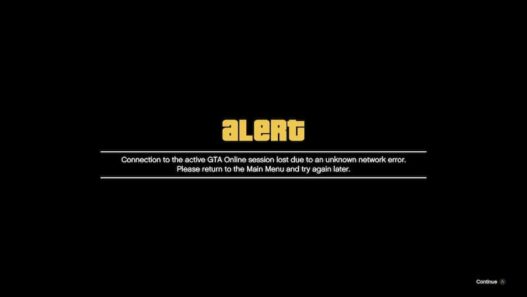
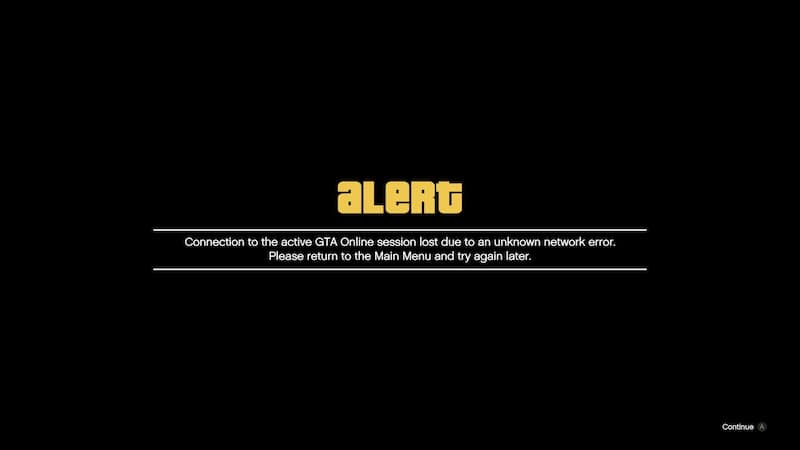




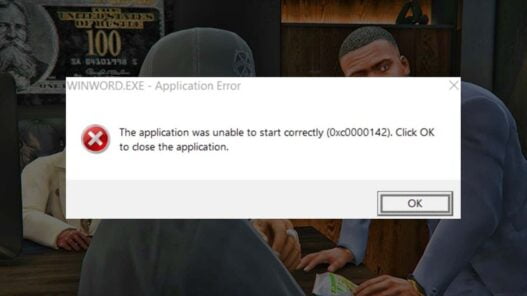
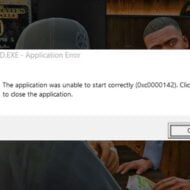


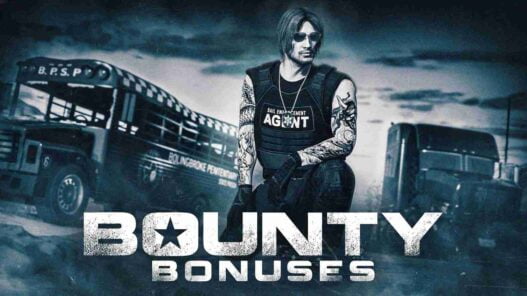

finally, i worked game is working now and it seems the vpn is the final solution i wish rockstar fix this connection issue
hey thanks for help means a lot
thanks it is now connecting and i can play now