One of the common issues is GTA 5 Error 0xc0000142, which usually occurs in when trying to launch Grand Theft Auto V on a PC, so let’s fix this GTA V not opening problem with a few simple methods.
This GTA V error is associated with the inability of the game to properly load certain files or due to conflicts with system configurations. You may also look at our guide on GTA online connection issues as it helps a lot.
GTA 5 is one of the most popular open-world games, but like any complex PC game, it can sometimes encounter errors like GTA V error code 7002.1 that disrupt gameplay.
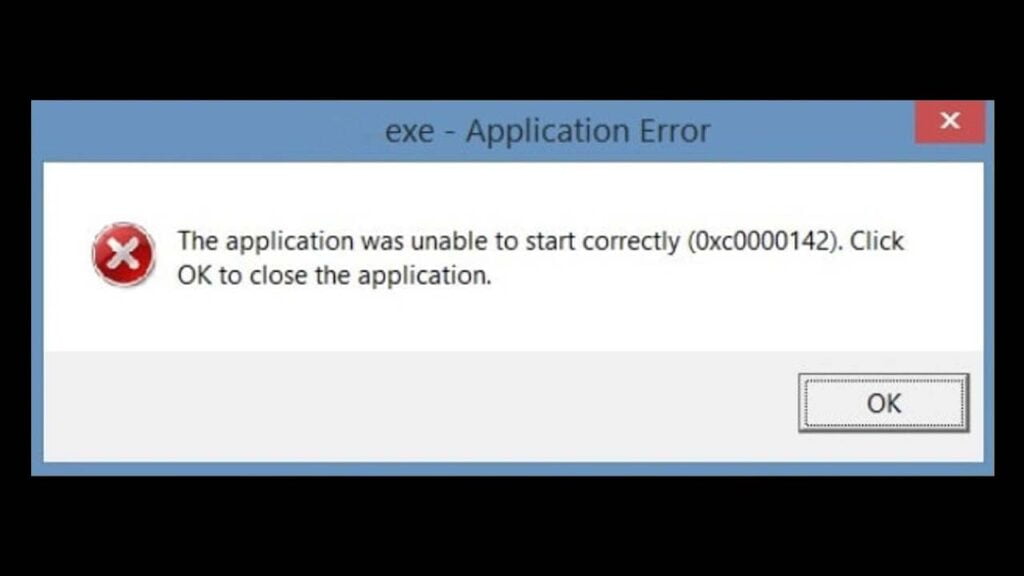
How to Fix Grand Theft Auto V 0xc0000142 Error
If you’re facing the 0xc0000142 error in GTA 5, here are steps to help you fix GTA V and return to your game on PC:
1. Restart Your PC
Sometimes, simply restarting your PC can resolve the issue by clearing temporary glitches or minor issues in the system. Before diving into deeper fixes, it’s worth trying this basic step.
If you are new to Windows, learn how to restart your gaming computer. Restarting your computer can oftentimes fix the conflict with other apps.

2. Run GTA 5 as Administrator
One of the main reasons for Error 0xc0000142 is permission issues. Running the game with administrative privileges can resolve this.
Here’s how to run GTA 5 as an administrator:
- Right-click on the GTA 5 shortcut or the executable file (
GTA5.exe). - Select Properties.
- Go to the Compatibility tab.
- Check the box next to Run this program as an administrator.
- Click Apply and then OK.
Now, try launching the game again, after learning how to run games as an admin.

3. Update Graphics Drivers
Outdated or corrupted graphics drivers can cause compatibility issues, leading to errors like 0xc0000142. Make sure your graphics drivers are up to date.
To update your drivers:
- For NVIDIA users, go to NVIDIA’s official website and download the latest drivers for your graphics card.
- For AMD users, visit AMD’s website for the latest drivers.
After updating, restart your PC and check if the error persists. If you need help, read this article on how to update graphics.

4. Verify Game Files via Steam/Epic Games
Corrupted or missing game files can also trigger Error 0xc0000142. Verifying the integrity of the game files ensures that all necessary files are present and correctly configured.
Steam:
Here’s how to verify game files on Steam:
- Open Steam and go to your Library.
- Right-click on GTA 5 and select Properties.
- Click on the Local Files tab.
- Select Verify Integrity of Game Files.
Need help? Read more on verifying Steam files.
Epic Games:
Here are steps for Epic Games users on PC:
- Open the Epic Games Launcher.
- Navigate to your Library.
- Click the three dots next to GTA 5 and select Verify.
Read more on verifying epic games files. This process will check for any corrupted or missing files and automatically repair them.

5. Update DirectX and Visual C++ Redistributables
Many modern games, including GTA 5, rely on DirectX and Visual C++ Redistributables to function properly. An outdated or corrupted version of these components can lead to 0xc0000142.
- To update DirectX, download the latest version to Microsoft’s DirectX End-User Runtime Web Installer.
- To update Visual C++ Redistributable, download the latest version from Microsoft’s official website.

6. Run the Game in Compatibility Mode
Running GTA 5 in compatibility mode for a previous version of Windows can sometimes resolve issues caused by operating system compatibility. To do this:
- Right-click on the GTA 5 shortcut or executable file.
- Select Properties.
- Go to the Compatibility tab.
- Check Run this program in compatibility mode for, and choose an earlier version of Windows (e.g., Windows 8 or Windows 7).
- Click Apply, then OK.
This should tackle any issues with compatibility mode in GTA 5.

7. Disable Antivirus or Add an Exception
Sometimes, your antivirus software can block certain files required for GTA 5 to run, resulting in errors like 0xc0000142. You can either disable your antivirus temporarily or add an exception for GTA 5 in the antivirus settings.
- If you’re using Windows Defender, go to Settings > Update & Security > Windows Security > Virus & Threat Protection.
- Under Virus & Threat Protection Settings, click on Manage Settings and scroll down to Exclusions. Add GTA 5 to the exclusion list.
If you use third-party antivirus software, refer to its documentation for instructions on adding exclusions.
Learn more on how to disable antivirus on Windows.

8. Reinstall GTA 5
If all else fails, you may need to consider reinstalling GTA 5. A fresh installation can resolve issues caused by deeply embedded corruption in game files or system settings.
- Uninstall GTA 5 from your PC using Control Panel or the launcher (Steam/Epic Games).
- Restart your PC.
- Reinstall the game and try launching it again.
You can learn more about GTA 5 reinstalling on all devices.
9. Solution File
If nothing works, you can also apply a solution file on Grand Theft Auto 5 issue, which should fix any missing files and solve the error 0xc0000142 from your GTA 5 game on PC.
You can download the solution file from this article: GTA 5 0xc0000142 Solution
Final Thoughts
Error 0xc0000142 in GTA 5 can be frustrating, but it’s usually solvable with one of the methods listed above. Whether it’s due to file corruption, outdated drivers, or conflicts with system components, following these troubleshooting steps should help you get back to enjoying GTA 5 without interruptions.
FAQ’s
Frequently Asked Questions:
What causes the GTA 5 Error 0xc0000142?
The 0xc0000142 error in GTA 5 typically occurs when there is a problem with launching the game. This error can be caused by file corruption, missing or damaged game files, outdated system drivers, or conflicts between third-party software and the game. It can also occur if your system lacks necessary runtime components like Microsoft Visual C++ Redistributable or DirectX.
How can I fix the 0xc0000142 error in GTA 5?
To fix the 0xc0000142 error, start by verifying the integrity of the game files through your launcher, whether it’s Steam, Epic Games, or Rockstar Games Launcher. This process checks and repairs any corrupted or missing files. Updating your system’s graphics drivers and ensuring you have the latest DirectX and Microsoft Visual C++ Redistributable versions installed can also help resolve the issue. Additionally, try running the game as an administrator or in Compatibility Mode to fix conflicts with your operating system.
Can outdated drivers cause the 0xc0000142 error?
Yes, outdated or incompatible graphics drivers are a common cause of the 0xc0000142 error in GTA 5. Make sure your graphics drivers are up-to-date by visiting the official website of your GPU manufacturer (NVIDIA, AMD, or Intel) and downloading the latest version. Keeping your system drivers current ensures smoother game performance and reduces the chances of errors during game launch.
Does reinstalling GTA 5 help fix the 0xc0000142 error?
Reinstalling GTA 5 can help resolve the 0xc0000142 error, especially if the game files are severely corrupted or if other troubleshooting methods fail. Before reinstalling, make sure to back up your saved data if it’s not already stored in the cloud. After uninstalling the game, download and reinstall it from your game library, and check for any updates before launching.
Could third-party software cause the 0xc0000142 error?
Yes, third-party software like antivirus programs or system optimizers can sometimes interfere with GTA 5 and cause the 0xc0000142 error. Try temporarily disabling your antivirus or adding GTA 5 to the antivirus exclusion list. This can prevent the software from blocking important game files needed for proper operation.
Can running GTA 5 as an administrator resolve the error?
Running GTA 5 as an administrator can resolve the 0xc0000142 error, especially if the issue is caused by a lack of proper permissions. To do this, right-click on the GTA5.exe file, select Properties, and under the Compatibility tab, check the box that says Run this program as an administrator. Apply the changes and try launching the game again.
Why should I verify the game files to fix the 0xc0000142 error?
Verifying the integrity of the game files helps identify and repair any corrupted or missing files, which are often the cause of the 0xc0000142 error. This process can be done through your game launcher (Steam, Epic Games, or Rockstar Games Launcher), ensuring all game files are intact and properly installed. It’s a quick and easy troubleshooting step that can fix many issues without needing to reinstall the entire game.
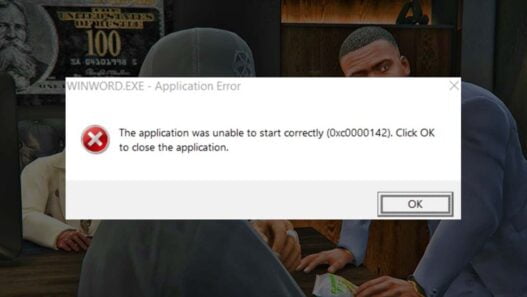
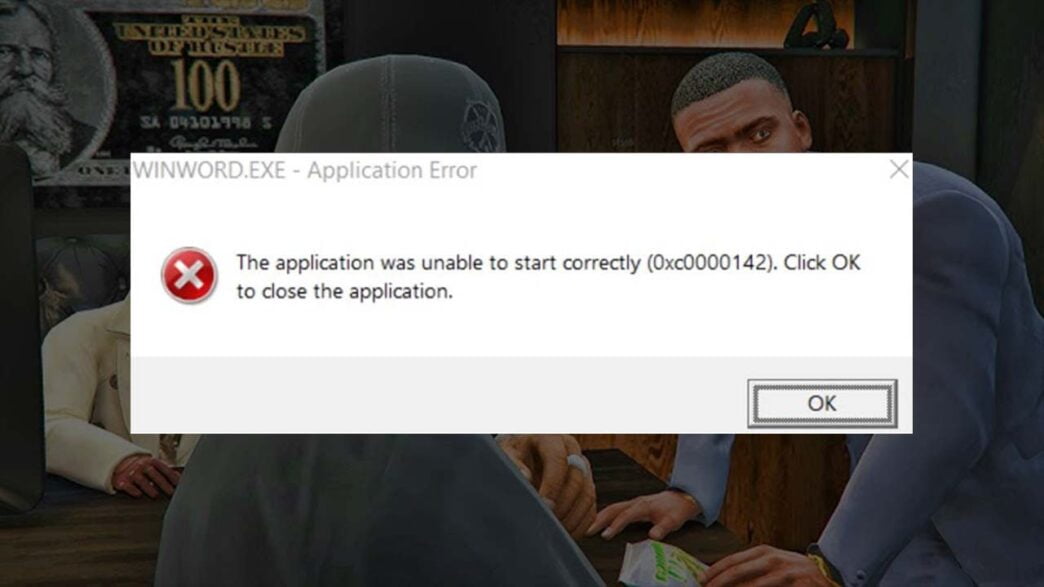




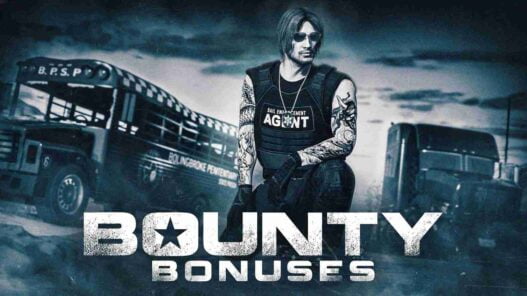

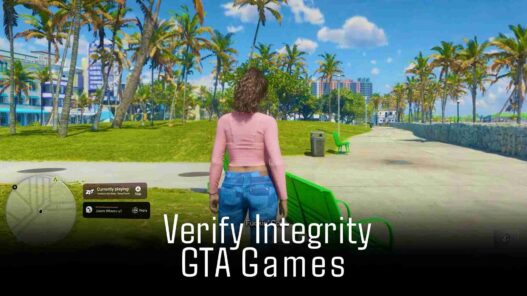



The zip file you provided for the offline mod is encrypted and you didn’t provide a password. How are we supposed to use it?