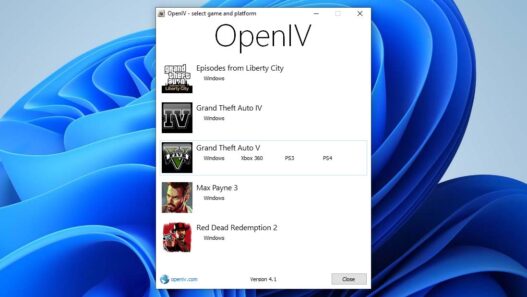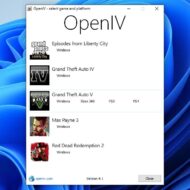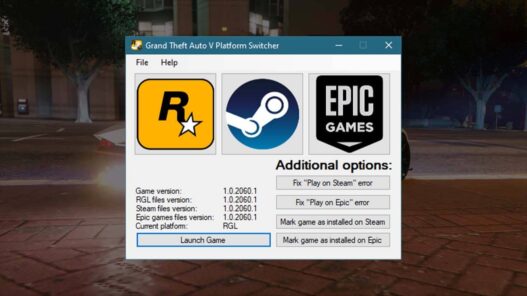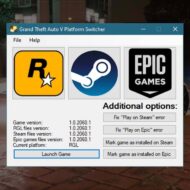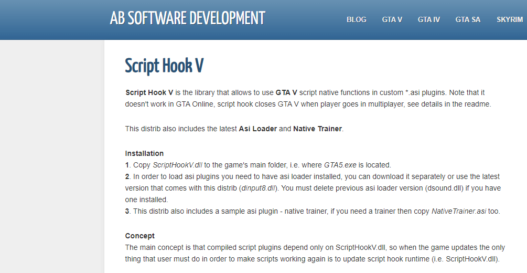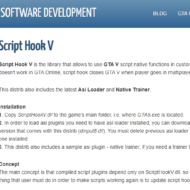Take your GTA 5 experience to the next level with the Map Editor mod! This powerful tool allows you to create, customize, and explore new locations in Los Santos like never before.
If you’re designing intricate structures, adding new props, or building your dream setting, the Map Editor opens up endless possibilities for creativity.
Key Features:
- User-Friendly Interface: Easily navigate and place objects.
- Wide Object Library: Access a variety of in-game assets for customization.
- Save & Share: Save your creations and share them with the community.
Ready to transform your GTA 5 world? Download the Map Editor mod today and start building! 🚀
Make sure you have the necessary requirements like ScriptHookV and ScriptHookVDotNet installed for seamless integration.
Note: Always back up your game files before installing mods to ensure a smooth experience.
Controls
F7 or R3 + LB – Open main menu.
WASD or Left Stick – Fly around while inside map editor, or when having an object selected, move/rotate the object.
Q/E or LB/RB – While having an object selected, move up/down the object, or rotate it.
F or Controller Y – Open the object spawning menu.
P or Controller Pause – Open the ped spawning menu.
V or Controller Back – Open the vehicle spawning menu.
Arrow Up or DPAD Up – Spawn a marker.
Shift or Controller A – Fly/Move/Rotate objects faster.
Alt or DPAD Down – Fly/Move/Rotate objects slower.
Control or L3 – While having an object selected, switch from moving to rotating. The arrow above the object will switch colors. Yellow for moving and red for rotating.
Mouse Left Click or RT – Select an object while looking at it.
Mouse Right Click or LT – Move an object with the mouse while looking at it.
Mouse Wheel or RB/LB – Rotate an object while having it snapped to your cursor.
C or R3 – Copy an object while looking at it or having it selected.
Del or Controller X – Delete an object while looking at it.
Saving and Loading Maps
You can load and save your maps as XML files or as object.ini files. When selecting load or save from the main menu, you will be prompted to enter a filename.
Note that when loading maps, they stack, so use New Map to clean any objects.
You can automatically load maps by creating a directory in the scripts folder named “AutoloadMaps”. Any file ending with the .xml or .ini extension will be loaded on gamestart. These maps will save with you when you save your current map, so before creating a map, use New Map
Installation
1. Download and install Visual C++.
2. Download last NativeUI version.
3. Move all contents of the Map Editor .zip into your scripts folder in gta 5 directory. If it doesn’t exist, create the scripts folder yourself.
4. Install latest ScriptHookVDotNet & Script Hook V.