Looking to enjoy GTA IV with everything unlocked? You can easily install the 100% completed save game for Niko Bellic’s missions on your PC, PlayStation, or Xbox.
Installing the 100% completed save game for GTA IV: Niko Bellic’s Complete Edition is a great way to access all missions, weapons, and rewards without replaying the entire game.
Follow these simple steps to transfer the save file and explore Liberty City without replaying the missions. Ensure you back up any existing saves before proceeding.
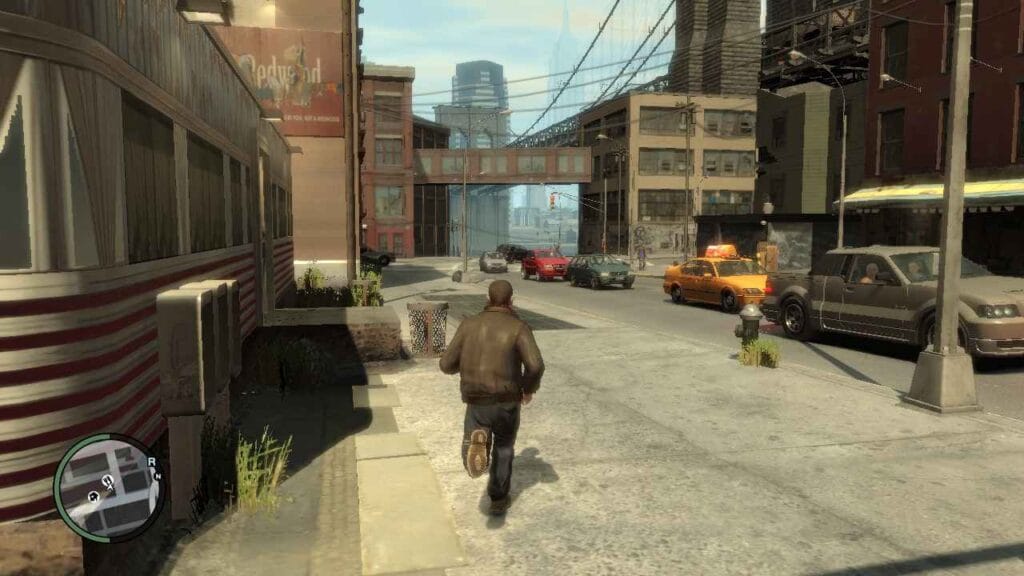
How to Install GTA IV: Niko Bellic Save Game
If you’re playing on PC, PlayStation, or Xbox, these steps will help you transfer and install the save file correctly. Follow the steps below for each platform to start exploring a fully completed GTA 4 Liberty City:
For PC:
- Download the 100% completed save game file from the download page.
- Locate the downloaded save file and unzip it, if needed.
- Navigate to the save file directory:
C:\Users\[Your Username]\Documents\Rockstar Games\GTA IV\Profiles\[Profile ID]. - Copy and paste the downloaded save file into the folder.
- Launch GTA IV and load the new save from the game menu.
For PlayStation:
- Download the save file and transfer it to a USB drive formatted to FAT32.
- Insert the USB drive into your PlayStation console.
- Go to “Settings” > “Application Saved Data Management” > “Saved Data on USB Storage Device.”
- Select “Copy to System Storage” and choose the downloaded GTA IV save file.
- Launch GTA IV, and the save file should appear in the load game menu.
For Xbox (Modded Consoles):
- Download the save file and transfer it to a USB drive.
- Use a tool like Horizon or Modio to transfer the save file onto the USB in the correct format for Xbox.
- Insert the USB drive into your Xbox console.
- Go to “Settings” > “Storage” and move the save file from the USB drive to your Xbox hard drive.
- Launch GTA IV, and the new save file should be available for loading.
I hope this helps you install the GTA IV: Niko Bellic Edition save game file. If you don’t have the save file yet, you can download it using the button below.
Notice: Always make a backup of your original save game files before making any changes.











