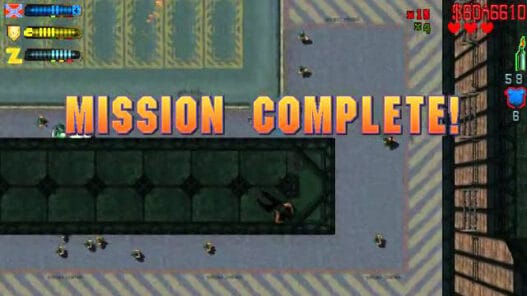In this article, we’ll guide you on how to install Grand Theft Auto III (GTA 3 Original and Trilogy The Definitive Edition) mission save files on various platforms, including PC, PlayStation, Xbox, and mobile devices.
Grand Theft Auto III (GTA 3) is one of the most iconic open-world games ever made. Sometimes, players want to skip the grind and get straight to free-roaming after completing all missions.
Before You Start: Important Notes
- Backup Your Saves: Always create a backup of your original save files before modifying them to avoid losing any progress.
- Check the Version: Ensure that the save file you’re downloading is compatible with your version of the game. Some mods may be specific to the original version or the Definitive Edition.
- Enable Cloud Saves: If you’re using cloud saves on consoles or mobile platforms, you may need to disable them temporarily to manually replace the save files.

How to Install GTA 3 Save Files on PC (Windows/Mac)
Here are all the steps on installing the Grand Theft Auto III mission saves on your computer and laptop, including macOS devices:
Step 1: Download the Save File
- Go to GTAModify.com and download the mission-completed save file for GTA 3. Save it in an easy-to-find location, like your desktop.
Step 2: Locate the Save Game Folder
The save files for GTA 3 on PC are stored in specific folders depending on your operating system:
- For Windows: Navigate to
C:\Users\[Your Username]\Documents\GTA3 User Files\ - For macOS: Open
~/Library/Containers/com.rockstargames.gta3/Data/Documents/
Step 3: Replace the Save File
- Find the save file you want to replace, or create a new slot by copying the downloaded save file.
- The save files are usually named
GTA3sfX.bwhereXrepresents the save slot number (e.g.,GTA3sf1.bfor the first slot). - Drag the downloaded save file into the folder, replacing the old one (if needed).
Step 4: Launch the Game
- Start GTA 3, go to the “Load Game” option, and select the save file corresponding to the slot where you placed the downloaded file.

How to Install GTA 3 Save Files on PlayStation (PS2/PS3/PS4/PS5)
For PS2/PS3 (Original Versions)
- Download Save File to PC: Download the save file from GTAModify.com and unzip it if necessary.
- Transfer Using USB Drive:
- Copy the save file to a USB drive, ensuring it’s in the correct PS2 save format.
- Insert the USB drive into the PS2/PS3 console.
- Use a Save Manager (PS2/PS3): You may need a memory card manager tool, like Action Replay MAX, to transfer the file to the memory card.
- Load the Game: Once the save file is on your memory card, start the game and load the save.
For PS4/PS5 (Definitive Edition)
- Download the Save File: Download the save file onto a USB drive formatted to FAT32.
- Transfer to Console:
- Insert the USB drive into the PS4/PS5.
- Go to Settings > Saved Data > USB Drive > Copy to Console.
- Load the Save: Launch the game and select the “Load Game” option to load the save from your console storage.

How to Install GTA 3 Save Files on Xbox (Xbox One/Series X|S)
- Download the Save File: First get the GTA III save file from GTAModify.com on your computer.
- Transfer to Xbox (Cloud Saves Disabled):
- Unfortunately, Xbox consoles do not allow direct file transfer to games like PlayStation. Instead, use a tool like “Horizon” to inject the save file into your profile if you’re using Xbox 360 saves.
- For Xbox One or Series X|S, you may need to rely on Xbox’s cloud save system, which means manually replacing saves isn’t typically possible.
- Using Modded Consoles: If you have a modded Xbox console, follow the specific modding instructions to copy the save file into your console’s game save directory.
- Load the Game: After successfully transferring the save, load the game and choose the new save slot.

How to Install GTA 3 Save Files on Mobile Devices (iOS/Android)
For Android:
- Download the Save File: Download the save file from GTAModify.com to your device.
- Locate the Game Folder: Using a file manager app, navigate to the following directory:
Android/data/com.rockstargames.gta3/files/GTA3/saves/ - Replace the Save File: Copy the downloaded save file into the saves folder and replace the old one.
- Load the Game: Open the game and load the save file from the corresponding slot.
For iOS:
- Download the Save File: You’ll need to download the save file on a PC or Mac.
- Use iTunes or iFunbox:
- Use software like iFunbox or iMazing to access your iOS file system.
- Navigate to
Apps > GTA 3 > Documentsand locate the save folder.
- Transfer the Save File: Drag and drop the save file into the
savesfolder and replace the existing one. - Load the Game: Open GTA 3 on your device and load the save file.
Final Thoughts
Installing a mission-completed save file in GTA 3 is a straightforward process but requires attention to detail, especially when dealing with different platforms.
Download Section
Always ensure you have compatible files for your version of the game, and don’t forget to back up your original saves before replacing them. You can download your favorite saves from the below button:
Now that you’ve successfully installed the save file, you can roam the streets of Liberty City without any mission restrictions!

![Trevor's Sandy Shores Trailer garden Improved [YMAP] Download Trevor's Sandy Shores Trailer garden Improved for GTA 5 Mods. Enhance Trevor’s trailer with concrete walls, metal fences, functional gates, aesthetic decor, and working lightposts—perfect for cinematic GTA films!](https://gtamodify.com/wp-content/uploads/2024/09/f92047-000_11zon-1-95x95.jpg)